You may have experienced an error like this, when you have tried to sign in via the SAP Business Application Studio via the normal cf login command:

To solve this problem, we can use another simple method which signs you in via the browser and generates a temporary authentication code.
For that, we use the command:
cf login --ssoWe can then get the authentication code by following the passcode website showed in the terminal:

Then we enter sap.ids in the login mask to enter the default SAP Identity Provider, where we can use the BTP credentials. Or if you have SSO activated, then your own Identitiy Provider credentials of course.
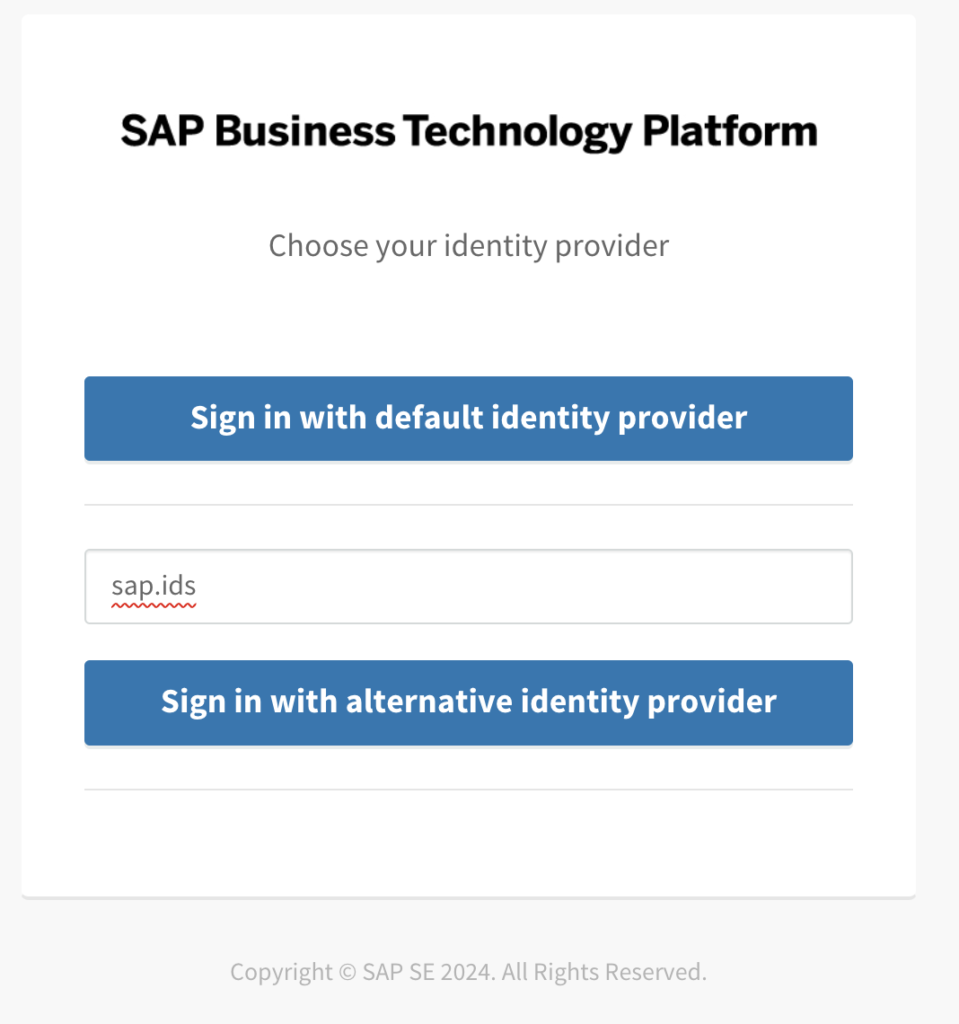
After successfully sign in, you receive this temporary code, which you now enter into your BAS and sign in directly.
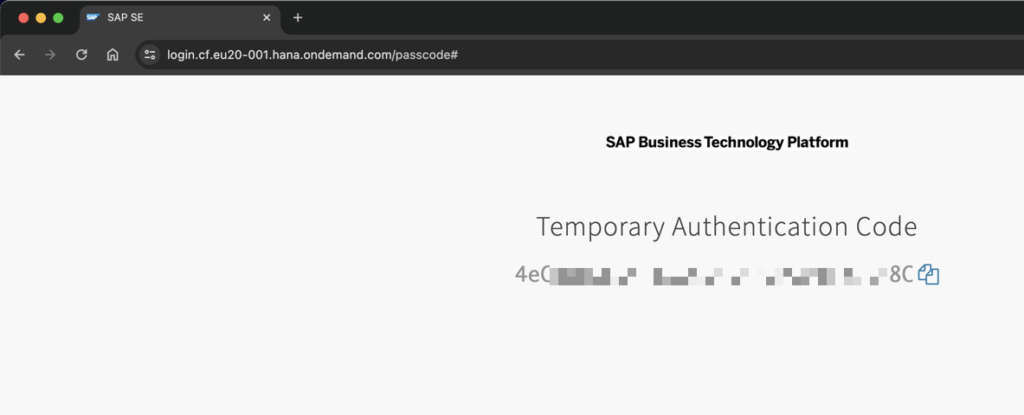

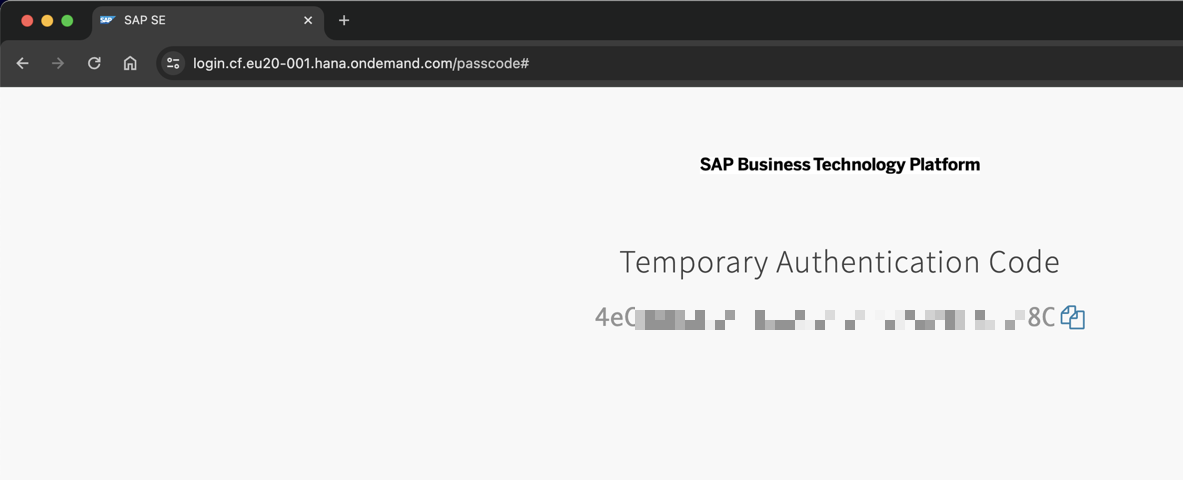

Leave a Reply