I’m developing an iOS app a while ago and recently moved to Xcode Cloud to build the app there.
To switch to this method, we need to set the version in our project like bundle version and bundle version string (short) to the newest version.
Therefore, we have in the build settings for each target a versioning tab. Each target (for example your main app and a widget) contains the current project version and the marketing version.


After that, check all your Info.plist files (in Xcode just shown as Info with a table icon), where you also can define the bundle version and bundle version string (short).
Here you may have more than just one Info.plist file.
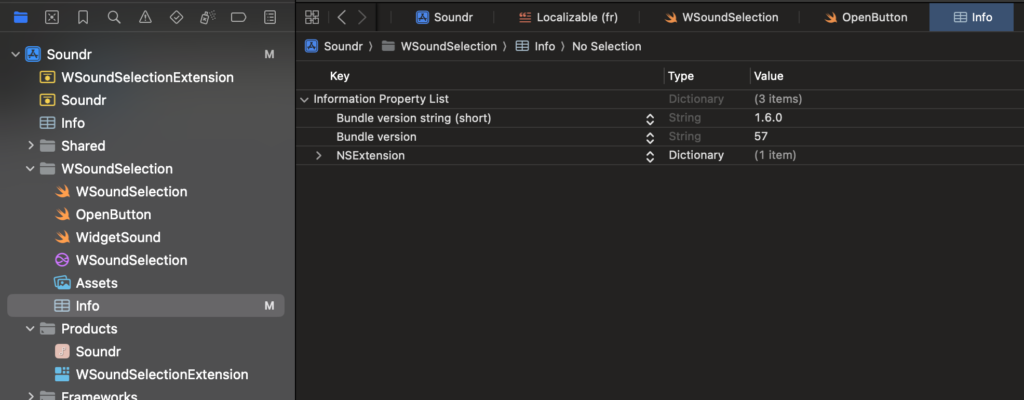
When you have set here all the version correctly, you may now be able to use the Xcode Cloud properly.
In addition, you may have to set the build version also in Xcode Cloud itself:
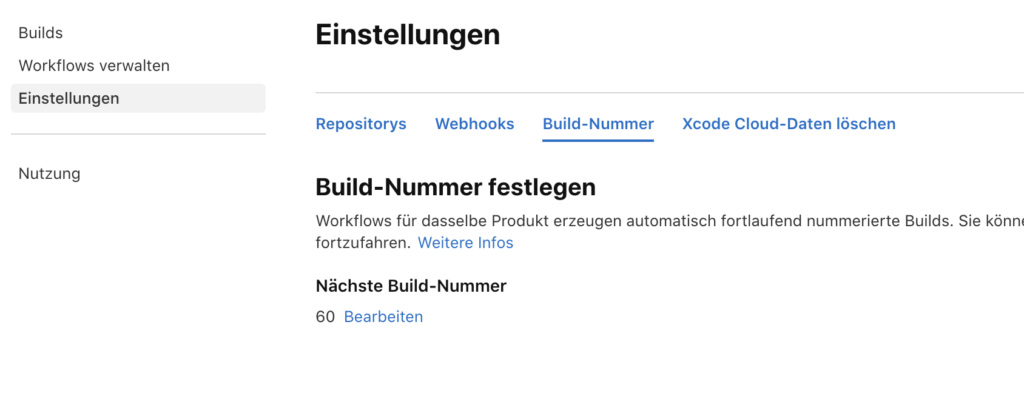
For more information about that, please visit the following website:
https://developer.apple.com/documentation/xcode/setting-the-next-build-number-for-xcode-cloud-builds

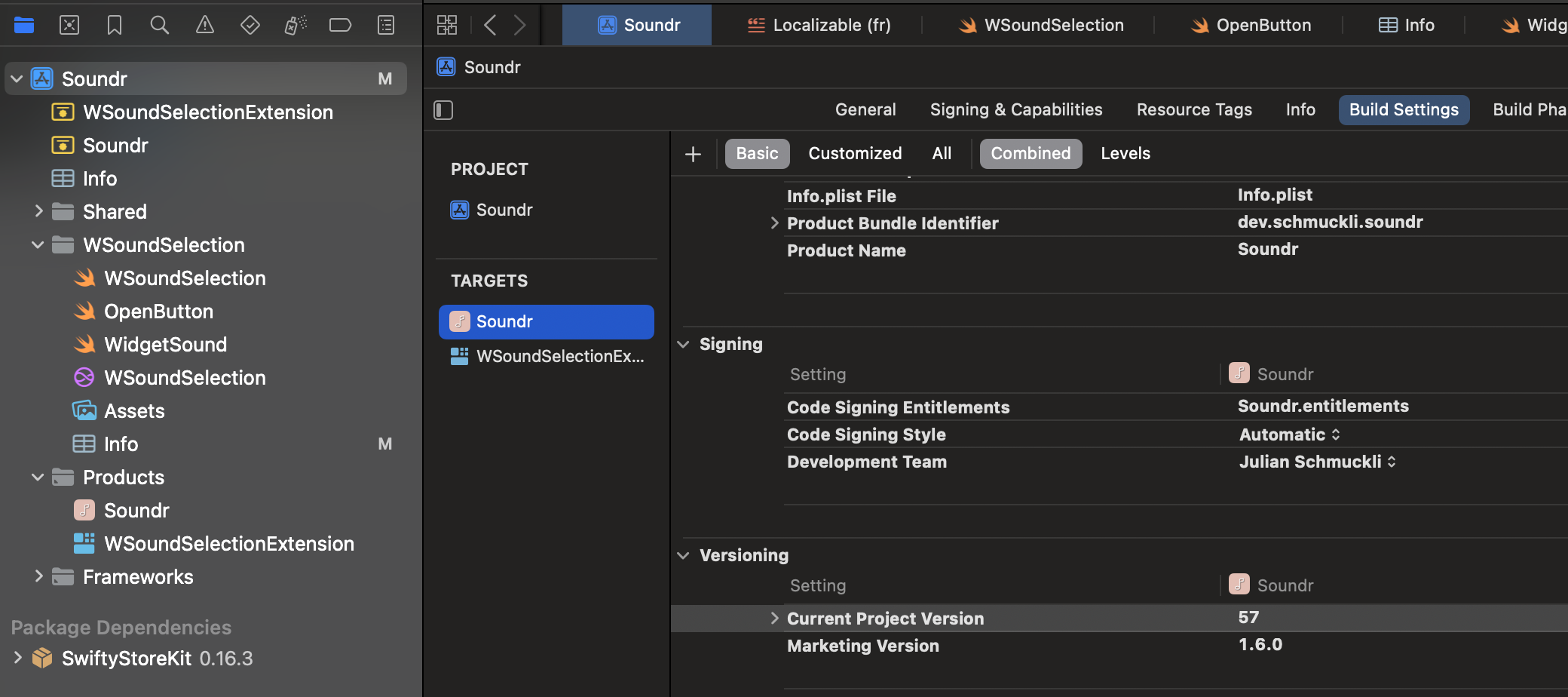

Leave a Reply